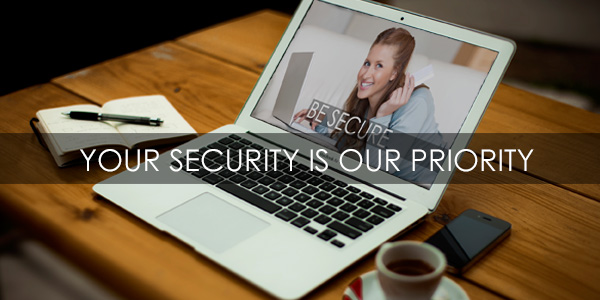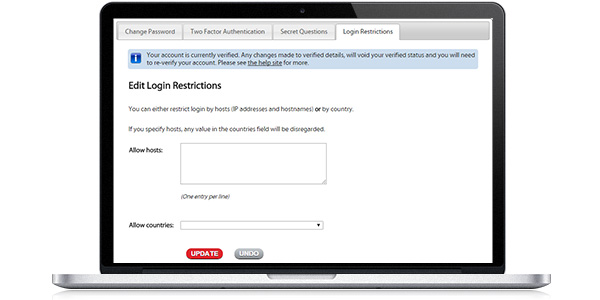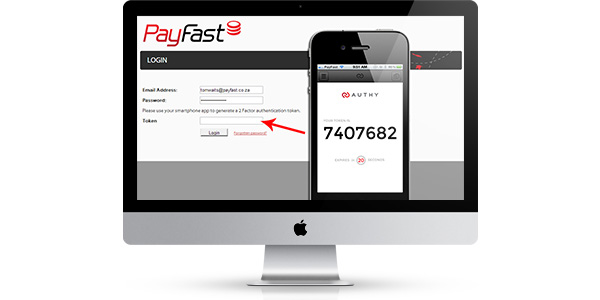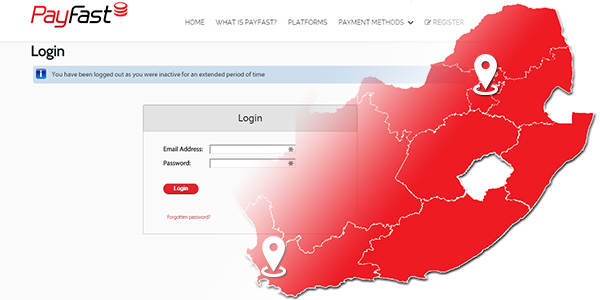Restrict my login to a hostname / IP address or country
For added security it is possible for you to restrict your login to your account to a hostname/IP address and country. This will prevent anyone accessing your account from unauthorised locations/devices and notify you if anyone is attempting to do so.
This even works non-static IP addresses (eg. ADSL), provided you setup an appropriate dynamic DNS
Host name/IP address
- Login to your PayFast account.
- Go to the “Profile” tab and then click on the edit button to the right of security info.
- Click on the “Login Restrictions” tab.
- In the box “Allow hosts” you will be able to fill in the IP address or host name that you would like to restrict login to.
- Once you have filled in your IP address or host name of choice click on update.
Country
- Login to your PayFast account.
- Go to the “Profile” tab and then click on the edit button to the right of security info.
- Click on the “Login Restrictions” tab.
- Next to the allow countries heading you will be able to select the countries from where your account will be able to be accessed from.
- Once you have selected your countries of choice click on update.
Click here to enable login Restrictions.
Two-Factor Authentication
Secure passwords are a good way to keep online accounts safe, but unfortunately there is still a chance that someone might get access to your password (and therefore your account). Two-factor authentication keeps your account safe by requiring two factors – your password and your phone – to gain access.
Two-factor authentication is a simple method of asking for something you know (your password) and something you have (your mobile phone). After you enter your email address and password, you’ll be prompted to enter a code. This code can be generated on a free iPhone/Android app called Authy, or you can have it sent to you via SMS.
To enable two-factor authentication:
- Log in to your PayFast account.
- Click on the Profile tab and then click on the edit button to the right of security info.
- Click on the “Two Factor Authentication” tab.
- Enter your mobile phone number and select your country code.
- Click on the subscribe button (this will subscribe you for two-factor authentication). You might have to complete steps on your mobile phone.
- Click on the link to enable two-factor authentication.
Click here to enable Two-Factor Authentication.
Abnormal Login Notification
This is a new security feature that we are introducing. The abnormal login notification sends an email to notify you if there is a login to your account from a location which is outside of your normal behaviour.
For example, if someone tries to login from Cape Town, but you normally login from Johannesburg you will receive an email notification with the details and can act appropriately.