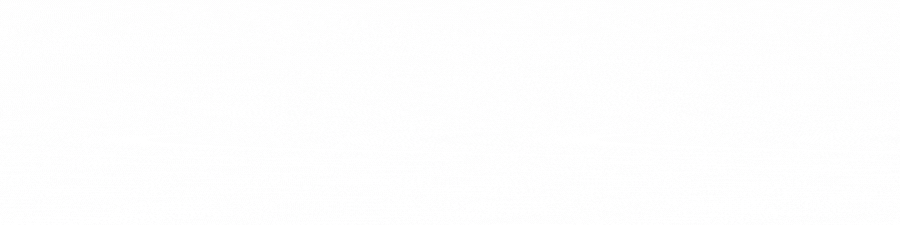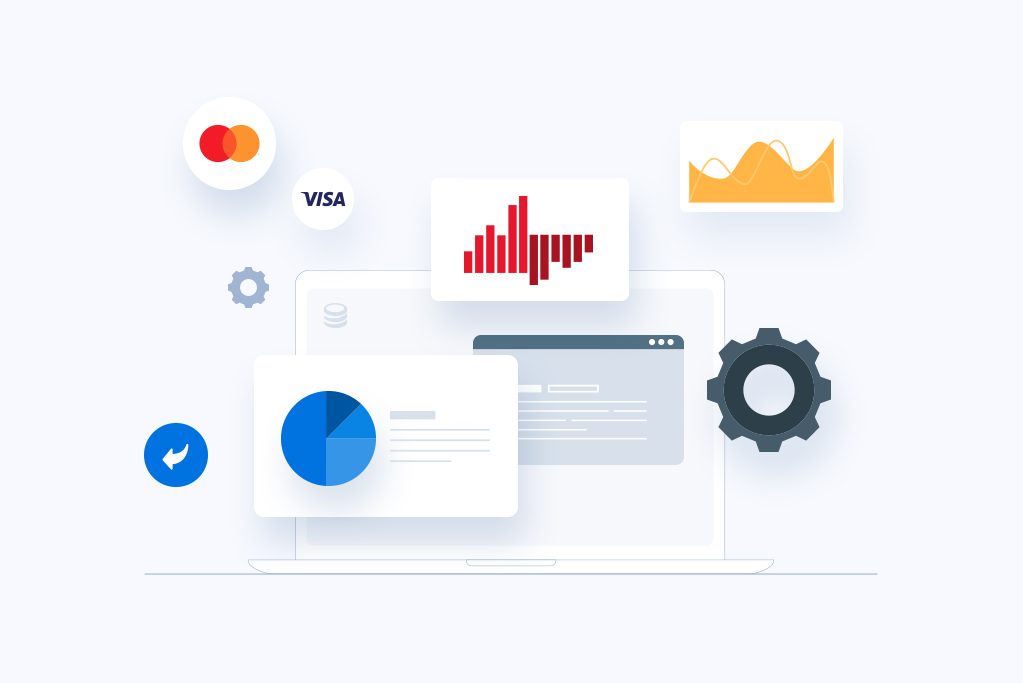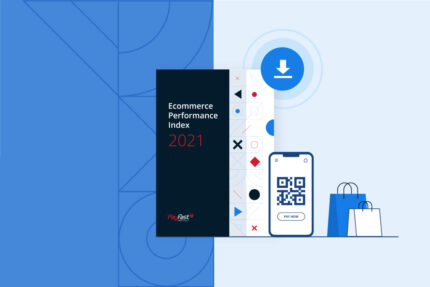PayFast is all about helping our merchants get paid online as quickly and effortlessly as possible. Other than offering a variety of payment methods and integration options, we also offer an array of free features and solutions to help South African online businesses grow and thrive.
Once you have registered your free Payfast account and it’s been verified, then it’s time to start getting paid online. We’ve put together the following list of features that you can activate when you log into your Payfast account to make sure that you get the most out of using Payfast as your online payments solution.
Merchant Refund
The Merchant Refund feature is our latest offering that gives you complete control of when and how much to refund your customers. This refund functionality is currently available for our two most popular payment options, credit & cheque cards and Instant EFT, but in the future it’ll also support our other supported payment methods.
To action a refund all you need to do is log into your Payfast dashboard and from the Transactions drop-down menu select ‘History’.
For more information, read this ‘How do I refund a payment?’ article.
Automated Payouts
Every time you receive an online payment through Payfast it’s deposited into your Payfast wallet. The funds are kept here securely until you request to transfer, or payout, the funds into your South African bank account. This can be actioned manually via the Payfast dashboard according to your business needs, but there is also a very convenient automated payout feature that can be set up to be paid out on a daily, weekly or monthly scheduled basis.
To set up an automated payout, on your Payfast dashboard click the Payout menu. From here you can add a payout schedule. PayFast charges a flat payout fee of R8.70 excluding VAT, regardless of the value of the payout. For this reason, choosing an automated monthly payout is a popular choice among our merchants.
For more information on how to set up automated payouts, read this ‘Setting up automated payouts’ article.
Reconciliation Reports
You can easily stay on top of your finances by generating recon reports containing your PayFast transaction history. These can be daily, weekly or monthly and can be emailed to you in .csv format or integrated into your Xero account.
To generate recon reports, on the PayFast dashboard click the Transactions drop-down menu then select ‘Recon Reports’. Complete the required fields and then click save. For more information on recon reports, read this ‘Navigate Your PayFast Dashboard’ article.
Activating Payment Methods
As mentioned at the beginning of this blog post, one of the biggest benefits of using PayFast as your online payment solution is that you can allow your customers to pay you via a number of payment methods. These include credit & cheque cards, Instant EFT, Masterpass, Mobicred, SCode, Zapper and debit cards.
To activate different payment methods on your PayFast dashboard, click the Settings drop-down menu and select ‘Payment Methods’. On this page you can choose to activate as many payment methods as you like at no additional cost. Remember, the more payment methods you offer the more likely the shopper is to complete the sale.
For more information on activating payment methods, read this ‘Navigate Your PayFast Dashboard’ article.
Email Confirmations
It’s not only extremely easy to get paid online with PayFast, but we’ve also made it easy to receive email confirmations for every successful payment you receive. Payment confirmation emails aren’t enabled by default to avoid spamming your inbox, but if you would like to enable email confirmations then it can be done via your PayFast dashboard.
To enable email confirmations, on your PayFast dashboard click the Settings drop-down menu and select ‘Integration’. In the left-hand column, click the ‘Edit’ button next to ‘Email Confirmation’. Select ‘Enable’ and enter the email address that you wish to receive payment confirmation emails to, then click ‘Update’.
For more information on setting up email confirmations, read this ‘How do I turn on email confirmation for payments?’ article.
Changing Your Trading Name
When you registered for a PayFast account you were required to enter your display name, which is your company name that is displayed to your customers when they pay you and is also used in communications sent to you and your customers. If ever you wish to update or change this name then you can via the PayFast dashboard.
To do so, on the PayFast dashboard click the Settings drop-down menu and select ‘Display’. On this Display Settings page, click the ‘Edit’ button and then enter your new trading name. You can also add a URL and a company logo that will be displayed on the payments page. Once you are done, click ‘Update’ to make the changes.
The six points outlined above are only some of PayFast’s awesome features. For others, check out the PayFast Features page. In the near future, we’ll be unveiling a brand new PayFast dashboard that will be more intuitive and responsive if you log in via your mobile device. The new dashboard will be easier to use and navigate, and will be the platform for new PayFast features going forward.
To stay up to date with the latest PayFast news and updates, follow us on Instagram, Twitter, LinkedIn or Facebook.