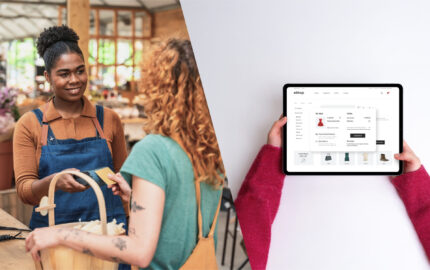[box type=”info”] Please note that we received a notice from Vendorshop that they’re closing down their operations by the end of May 2013. Vendorshop users can export their data and import it into Ecwid via eShop where customers can securely pay with PayFast. Get in touch with https://www.eshop.co.za/ via their website or call Wayne at 011-640-9700[/box]
We’re happy to announce a new member to our shopping cart family: Vendorshop.
What sets Vendorshop apart from other shopping cart solutions is that it is an fCommerce (Facebook commerce) solution: a shopping cart system that happens entirely within Facebook. This means you don’t need to register a domain name, pay for hosting and it is a really fast way to get your shop online. fCommerce isn’t just about recreating an existing shop on Facebook, but rather about creating buzz and excitement around your products, about rewarding fans and encouraging social behaviour around your brand.
Another big source of added value with Vendorshop is the ability to run special deals, time limited coupons, special offers and competitions right from your Facebook page.
Vendorshop operates with a “freemium” pricing system: it is free to set up a basic shop, but to use the more advanced features (such as promotion tools and deals) you need to upgrade your package by paying a monthly fee (starting at $20/month).
We have set up the following tutorial on how to get your shop online on Facebook, free of charge. Please note that we can’t offer technical support for shopping carts and plugins not developed by us. Should you have any questions about setting up with Vendorshop, please get in touch with them. Vendorshop is continuously adding new features to their system. See their website or their Facebook page for the latest developments.
Getting started
Before getting started there are a few things you need to think about. The first and most important step is determining your strategy. With fCommerce we’d encourage you not to recreate your existing online store (if you have one), but rather to focus on a limited range of products that you update regularly. You want people to return to your page where you can communicate with and reward you fans.
Set up your PayFast account
If you don’t already have a PayFast account, you can do so in minutes and it won’t cost you a cent. You can register as an individual, a business or a registered charity. Click here to register.
Set up a Facebook page
Products, companies, causes and brands can set up a Facebook page. This is different from your profile page as it has features tailored for businesses and products. You can view PayFast’s Facebook page here (go ahead and like us there if you want to engage with us). Mashable wrote a good article on how to set up a Facebook page. Read it here. They missed/glossed over the part of setting up your Facebook page cover photo and using the Timeline. There’s an idiot’s guide to those steps here.
Install the Vendorshop Social app
Simply search for “Vendorshop” in the Facebook search bar and install the app.
After installation, you’ll see the landing page. You can select “Add or edit a store” with your free account (some premium features are shown on that page too should you wish to upgrade).
Set up your store
Read through the steps outlined on the first page in the admin area and select the set-up tab. Be sure to enter all required fields and change the currency to ZAR (South African rand).
Set up PayFast as payment gateway
Click Payment options deselect other payment options (if you don’t have accounts with them) and select the Gateway button. Click on Gateway Setup.
Select South Africa as your country and PayFast as the gateway. Disable the test mode by selecting no.
You will be prompted to enter you Merchant ID and your Merchant Key. Log into your PayFast account and click the Settings tab to get these.
Enter the identifiers and hit Update.
Digital products?
Vendorshop allows for digital downloads. This means you can sell music, tickets, coupons electronic books and the like, all through Facebook. These products are often best promoted through social media, and this is a great avenue to get people to share and comment their purchases. Enable digital downloads from the tab in the admin panel, as below.
When you create your products, you’d be able to select the “digital download” as type, and upload the file to Vendorshop. When someone has completed a payment through PayFast, they’ll be given a download link by Vendorshop.
Set up shipping details
Click the Shipping Type/Destination tab. You can select a new destination/type and enter a location description (such as “Cape Town” or “South Africa”). You can restrict shipping to these locations on the next page (if you don’t want to deliver outside of certain areas/the country). You can set flat-rate shipping, free shipping, individual shipping cost (set for each product when you set that up) and more.
Set up categories and individual products
Select Categories from the Vendorshop admin panel. People are far more likely to click on images than text alone, so spend some time on getting the right images for your categories (and your products).
After setting up your categories, you can select the Products tab. You can upload multiple products (via CSV upload) or enter the details for individual products. Be as descriptive as possible and don’t forget to add/select the shipping details you set up earlier. Vendorshop has a great feature where you can encourage fan engagement by allowing you to offer your products at a discounted rate to those who like your page on Facebook.
Set up your page tab and take it live!
There are lots of other settings and attributes you can play with in the Vendorshop admin area; far too much for the purposes of this blog post. You can make all the changes you desire and click on the view store button to see a demo of your store.
Vendorshop allows you to add a tab to your Facebook page that will take your visitors directly to your Facebook store. Once you change your settings in the admin panel from Sandbox to Live, you’ll be prompted to add a tab to your Facebook page. If you want to manually (before taking your shop live), do the following:
Scroll to the bottom of the screen and add a shop tab to your page:
It will display on your Facebook page as below. You can also change the tab’s description and image by clicking on the arrow to the right of the tabs, hovering over the “shop” tab, clicking the edit icon and selecting “Edit settings”.
The last step is to take your store live. Go over everything one last time and from the Vendorshop admin page you can take your shop out of the Sandbox and put it online.
Engage, engage, engage
The easy part is over, now the real work starts. Engage with your existing (and growing) fan base, and build on this base. You could consider email/newsletter announcements to your existing customers, Facebook (or other) advertisements or a combination of methods that work for you. The most important thing would be to keep your content fresh, to engage with your users and provide them with useful content. Remember, the things you post on your Facebook page will appear on some of your follower’s news feeds. Make sure the content is relevant and updated frequently enough (without being spammy – which might prompt them to “unlike” you) and that you mention your new products and deals to your audience.
Social commerce is an exciting new way of engaging with your customers and rewarding them through your social channels. As with everything: make continuous small, incremental changes to best target your audience and learn as you go along!
More information
The first South African online shop that uses Vendorshop and PayFast is eBookCentral. Click here to see their Facebook page (click on the Shop tab to see their Vendorshop Facebook shopping cart).
Vendorshop has a demo store of their own; click here to check it out. They also have a useful demo video.
Lastly, you can visit the Vendorshop website or their Facebook page.
If you have a shop set up with Vendorshop which uses PayFast as payment gateway, leave a comment below, we’d love to check it out! Please direct your payment-related queries to us, for other support and technical questions, get in touch with them directly.
The Team @ PayFast